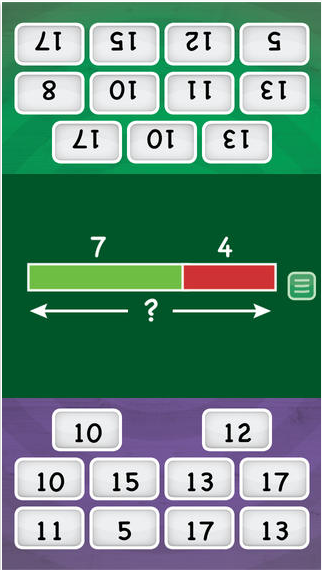Howdy! February went so fast! Sorry it has taken so long to get back to you on how to change your listening center from cassette tapes to ipods. Warning: This post is for people who have never used an ipod or itunes. Please don't feel offended that I'm explaining every little detail. It was all new to me, and I figure I'm not the only one. Here's how I did it...
Getting Ready to Convert Tapes to mp3s
First install the software that comes with your converter. I have an
AGPtek USB converter. I installed it on my Toshiba laptop. You will also need to download the correct version of
Audacity for your computer. Then connect the converter to your computer. Be sure to put the tape in so that the side with the "turn the page" beeps will be recorded. Also note the length of playing time.
When you open Audacity, you'll see this box:
Recording
Press play on the tape converter and hover your cursor over the red recording button. Count to at least 5 before you click it. If you begin recording immediately you will have a lot of silence at the beginning of each book. Try to avoid that! I did it this way so kids would not come up to me and say, "It's not working" just because there was a long silence at the beginning. ( It worked like a charm!)
Now, once I start recording, I set my little kitchen timer for about 30 seconds LESS than the length of the book, and then walk away. It's a great time to fold a basket of laundry or make a bed, or whatever other chores you need to do. When the timer goes off, zoom back to your computer, wait until the story ends, and then click the yellow stop square.
Saving as an mp3
You'll need to click on File and scroll down to Export as mp3. Type in the title of the book and click save. Another box will open, allowing you to type the title, author, and album (I just do the title again for the album). For genre I choose "other." Click OK.
It will take about a minute to export it. Then you'll have the opportunity to go to File, New, and start recording another book, or click close. When you click close, it will ask you if you want to save the project. This is optional. You have already saved it as an mp3. If you wish, you can also save it as an Audacity project.
Adding Recordings to itunes
Now when you open itunes, go to File, and scroll down to Add File to Library. Then find your story in your music file, and add it. It will look like this:
Saving Pictures for Later
I knew I wanted a picture of the book's cover to help the kids identify it on the ipod. I went to google images and saved a picture of each book in a folder in my picture files. I named each one with the title of the story so I could find them easily later.
How to Add a Picture for the Book
When you open itunes, click on the "song" (it's a story but itunes doesn't know that.) Then go to File and scroll down to Get Info. On the pop-up box you'll want to click Artwork, and then Add Artwork. This will allow you to upload a pic for that book. Choose it from your folder of book covers. Done.
Organizing Playlists by Month
I created monthly playlists so that I only have to sync the ipods once at the beginning of each month and the students have an easier time finding the book they want. Once you have monthly playlists (I numbered them so they'd be in order, otherwise itunes automatically does alpha order), drag the songs to the month you want them in. I also used 3x5 cards to keep track of what went in each playlist, as well as the length of each book. When I finally have all my books loaded, I'll type up the monthly lists and hang it inside the door of the cupboard with the books.
Helpful Hints
This has been a labor of love, as they say. I worked long and hard on it the first weekend that my Donors Choose materials arrived. I have a few tips to help you along your way...
1. Save all your bookcovers from google images in a folder with titles as names.
2. Record your books in monthly sets as you need them during the school year.
3. Upload to itunes and add pictures monthly. I do about 6 to 8 books per month.
4. Save your directions so you don't have to "relearn" the process each month.
5. If you do YOUR WHOLE LISTENING LIBRARY AT ONCE, do ALL the book covers, then ALL the recordings, then ALL the uploading and artwork.
Interested in seeing how I sync my ipods each month? It's the perfect time for it... March starts tomorrow! Watch for my next post later this week. I promise not to wait another month!